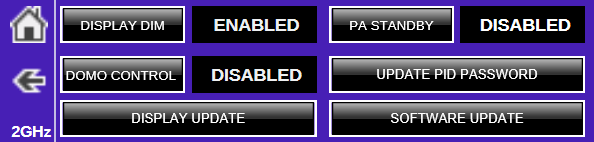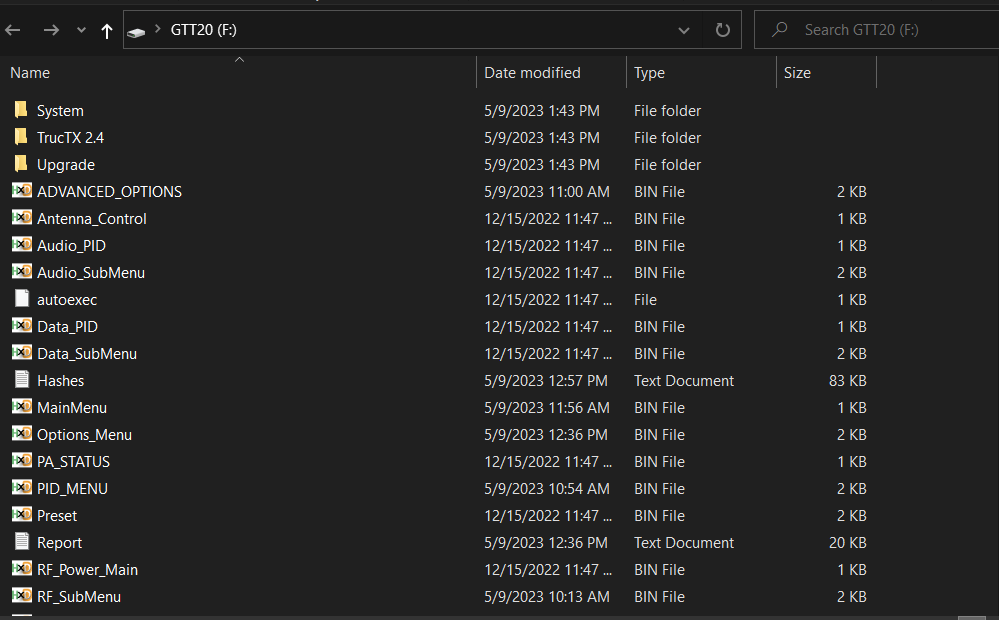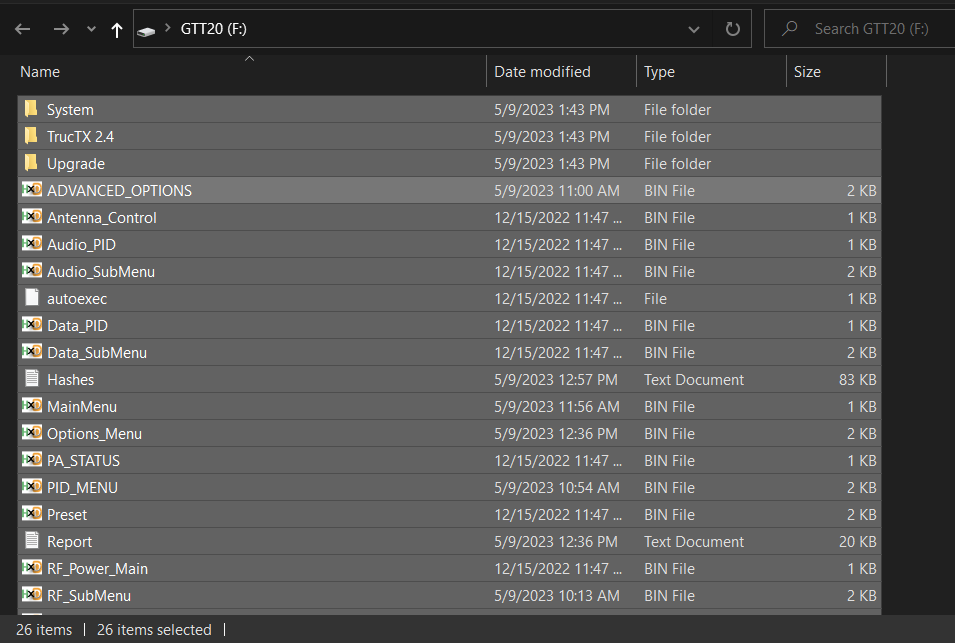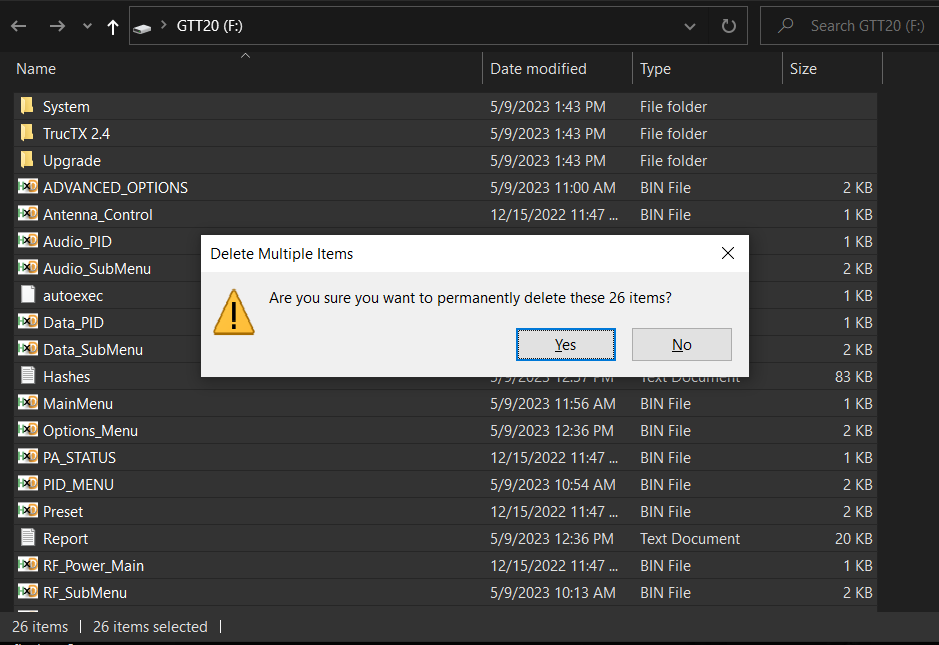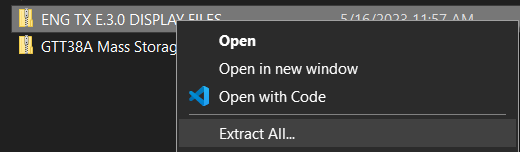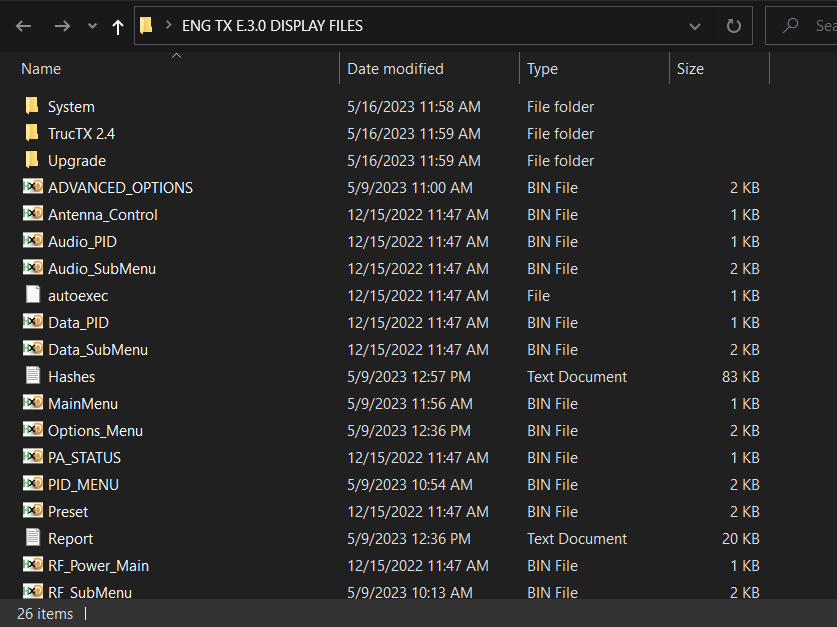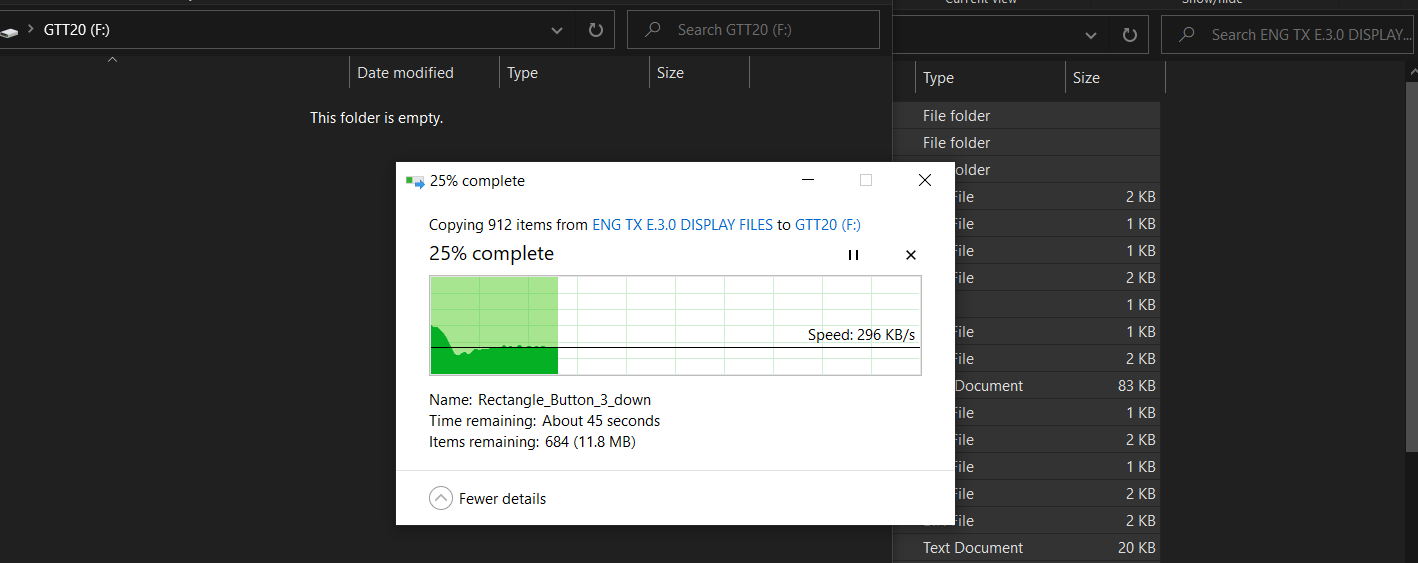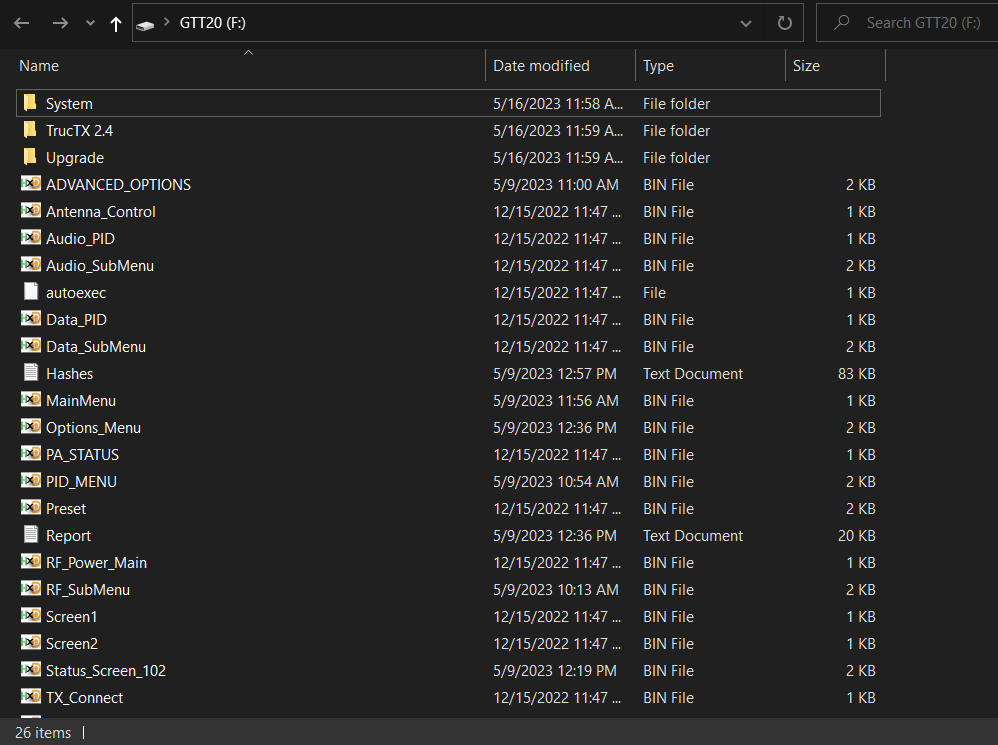Display Update
Display Update Warning
You should update the Display before updating the unit controller firmware!!
Display Update Files
Download the display update files from the Wave Drive - contact support for a direct link to the most recent update.
ENG-2G Control Display Update
- Insert mini USB cable into the port on the BACK of the unit. The mini USB on the front of the unit is used to update the controller software.
- Select DISPLAY UPDATE button
- After pressing DISPLAY UPDATE the unit will switch into mass storage device mode, which will allow you to update the files on the display. It will add a drive under This PC when using Windows 10 or 11.
- Press CTRL+A to select all files
- Press Delete to remove all files from the drive. Select YES to remove the files.
- Download the display update files from the Wave Drive - contact support for a direct link to the most recent update. This file will be a zip file that you should save on your Desktop or Documents folder for eacy access.
- Right click on the zip folder and select extract all.
- You should now have a folder with the same name as your zip folder that contains the display update files.
- Press CTRL+A inside the new folder to select all of the files and folders
- Press CTRL+C to copy all files into memory
- Open your mass storage drive in (This Computer), for our example it is drive letter F:
- Press CTRL+V to paste the new files into the mass storage drive folder - you should see a file transfer window like below.
- When this is finished your root directory in the display's device drive should look like below. In this exmaple it is the F: drive.
- This concludes the Display Update procedure. You can power cycle the unit for the changes to take effect.